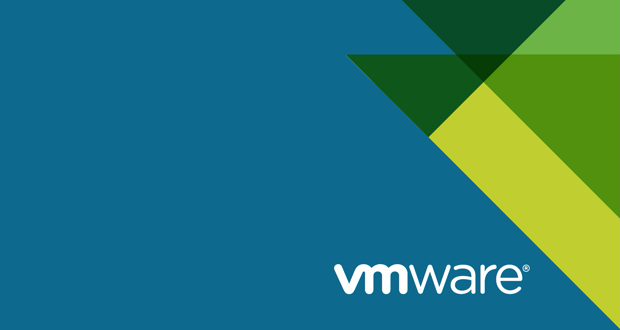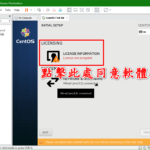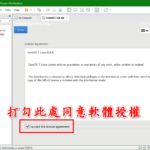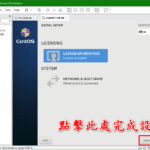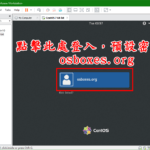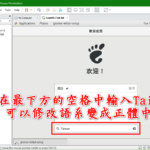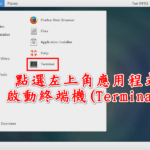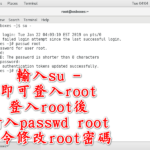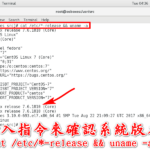首先說CentOS,下載osboxes.org提供的VMDK檔案(格式是7-Zip壓縮檔),我這邊貼的連結是CentOS 7-1908版本 @ sourceforge.net 😎😉😘
使用者名稱: osboxes.org
密碼: osboxes.org
Root 密碼: osboxes.org
VB Guest Additions & VMware Tools: Not Installed
VMware Compatibility: Version 10+
登入後在終端機輸入su -來登入root
|
1 |
su - |
|
1 |
passwd root |
|
1 2 3 4 5 |
rpm --import https://dl.fedoraproject.org/pub/epel/RPM-GPG-KEY-EPEL-7 rpm -Uvh https://dl.fedoraproject.org/pub/epel/epel-release-latest-7.noarch.rpm rpm --import https://rpms.remirepo.net/RPM-GPG-KEY-remi rpm -Uvh http://mirrors.mediatemple.net/remi/enterprise/remi-release-7.rpm yum update -y && yum clean all |
- Edge on Win10 (x64) Stable 1809
- Edge on Win10 X64 Stable (17.17134)
- IE11 on Win7 (x86)
- IE10 on Win7 (x86)
- IE9 on Win7 (x86)
- IE8 on Win7 (x86)
如果不懂怎麼載入VMDK的可以參考這篇官方教學 – Creating a Workstation virtual machine using existing VMDK virtual disks (2010196)密碼: Passw0rd!
簡單說就是新建 > 虛擬機然後選擇自訂
再來就是選取稍後安裝作業系統,然後選取要安裝的作業系統(注意版本號碼)
然後經過一連串硬體設置後,在選擇硬碟的地方選取使用現有虛擬硬碟
然後找到下載好並解壓縮過後的.vmdk檔案的位置即可
注意事項
 逆向行駛 最愛的最殘酷、最美的最虛無
逆向行駛 最愛的最殘酷、最美的最虛無