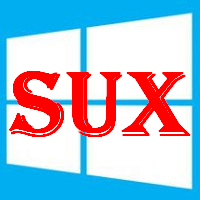今天使用遠端桌面連線(兩端的OS都是Windows 10 LTSC, Build 19044.4529)突然出怪手,老是跳一個訊息顯示『發生內部錯誤』,拜請了一下Google大神發現大多文章什麼是要重啟winsock的、修改群組策略的,嘗試了一下都沒解決 🤷🤷♀️🤷 後來狠下心仔細去看M$官方的知識庫才順利解決,這邊留個筆記~ 🤖

根據ref的第一篇的RDP連線來看,解決方法是從『步驟 2:設定 RDP 自我簽署憑證的正確許可權』開始跟著做
1. 在 PowerShell 實例中,逐一執行下列命令來更新 RDP 自我簽署憑證 👻
|
1 2 3 4 5 6 7 8 9 10 11 |
Import-Module PKI Set-Location Cert:\LocalMachine $RdpCertThumbprint = 'Cert:\LocalMachine\Remote Desktop\'+((Get-ChildItem -Path 'Cert:\LocalMachine\Remote Desktop\').thumbprint) Remove-Item -Path $RdpCertThumbprint Stop-Service -Name "SessionEnv" Start-Service -Name "SessionEnv" |
2. 重新啟動遠端桌面設定服務 👻
|
1 2 3 |
Stop-Service -Name "SessionEnv" Start-Service -Name "SessionEnv" |
3. 重設 MachineKeys 資料夾的許可權 👻
|
1 2 3 4 5 6 7 8 9 10 11 12 13 14 15 16 17 |
remove-module psreadline md c:\temp icacls C:\ProgramData\Microsoft\Crypto\RSA\MachineKeys /t /c > c:\temp\BeforeScript_permissions.txt takeown /f "C:\ProgramData\Microsoft\Crypto\RSA\MachineKeys" /a /r icacls C:\ProgramData\Microsoft\Crypto\RSA\MachineKeys /t /c /grant "NT AUTHORITY\System:(F)" icacls C:\ProgramData\Microsoft\Crypto\RSA\MachineKeys /t /c /grant "NT AUTHORITY\NETWORK SERVICE:(R)" icacls C:\ProgramData\Microsoft\Crypto\RSA\MachineKeys /t /c /grant "BUILTIN\Administrators:(F)" icacls C:\ProgramData\Microsoft\Crypto\RSA\MachineKeys /t /c > c:\temp\AfterScript_permissions.txt Restart-Service TermService -Force |
4. 啟用所有支援的 TLS 版本 👻
|
1 2 3 4 5 |
reg add "HKLM\SYSTEM\CurrentControlSet\Control\SecurityProviders\SCHANNEL\Protocols\TLS 1.0\Server" /v Enabled /t REG_DWORD /d 1 /f reg add "HKLM\SYSTEM\CurrentControlSet\Control\SecurityProviders\SCHANNEL\Protocols\TLS 1.1\Server" /v Enabled /t REG_DWORD /d 1 /f reg add "HKLM\SYSTEM\CurrentControlSet\Control\SecurityProviders\SCHANNEL\Protocols\TLS 1.2\Server" /v Enabled /t REG_DWORD /d 1 /f |
經過以上在PowerShell的操作後可以解決問題了 👽
ref.
- Microsoft Learn | 當您對 Azure 虛擬機器 進行 RDP 連線時,會發生內部錯誤
- Microsoft Learn | 發生內部錯誤 – Windows Server
- Natashia & Maxins’s work shop | 遠端桌面連線 發生內部錯誤
- AnyViewer > 遠端桌面問題 > 手把手教你解决遠端桌面連線發生內部錯誤
 列印本文
列印本文
 逆向行駛 最愛的最殘酷、最美的最虛無
逆向行駛 最愛的最殘酷、最美的最虛無